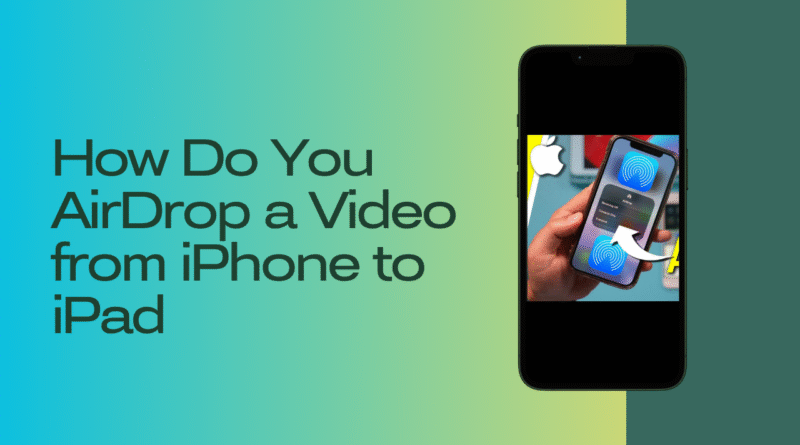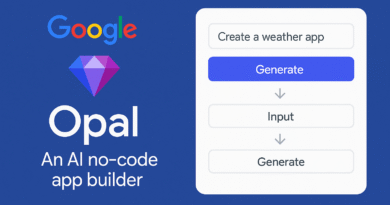How To AirDrop a Video from iPhone to iPad
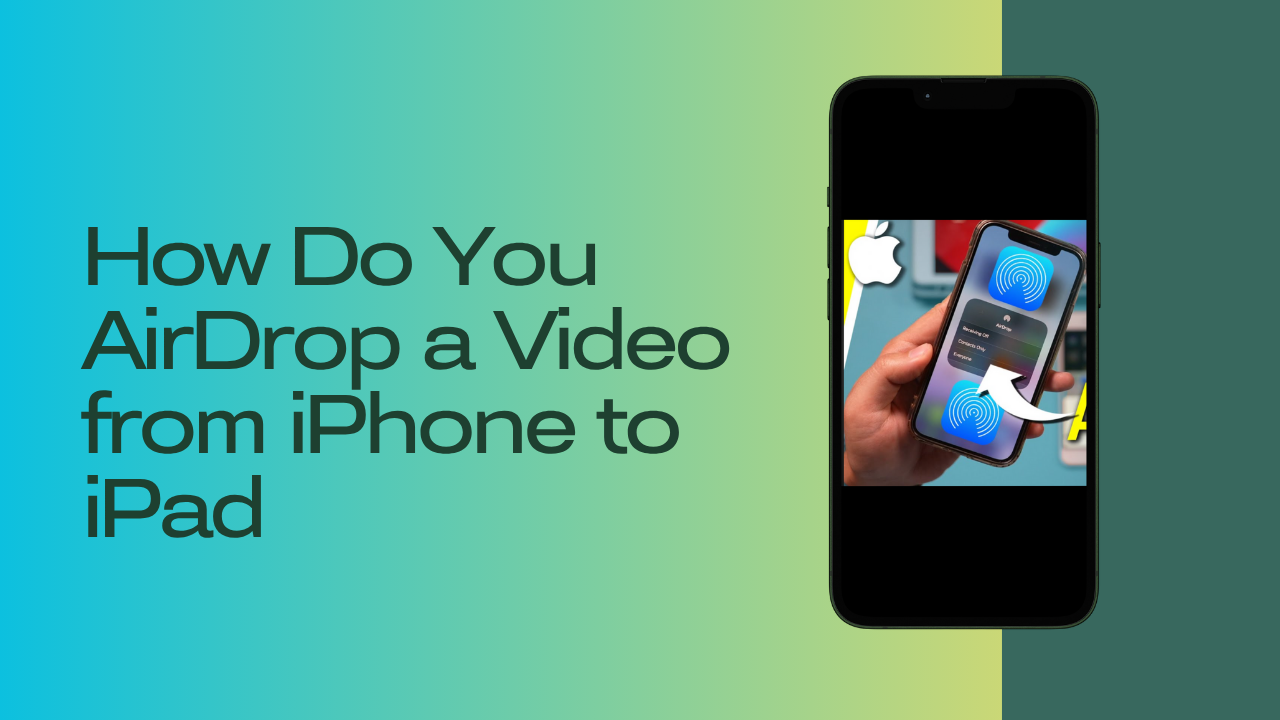
How To AirDrop a Video from iPhone to iPad (Step by Step Guide)
It ever happened to you that you are recording or have recorded an amazing video on iPhone, but now you want to watch or edit the video on iPad? Well you don’t need cables, email attachment or upload video to cloud. The most convenient way is AirDrop. It enables you to share photos, videos or contacts wirelessly between Apple devices without any hustle. In the below blog, we will discuss How to AirDrop a video from an iPhone to an iPad“
What Is AirDrop?
Here the question arises that what is AirDrop. It is Apple’s built in file sharing feature that uses Bluetooth and Wi- Fi to create a secure peer to peer connection between Apple devices. Using AirDrop, you can share photos, videos, contacts or any documents instantly. It’s available on all modern Apple devices — including iPhone, iPad, and Mac — making file sharing smooth and fast.
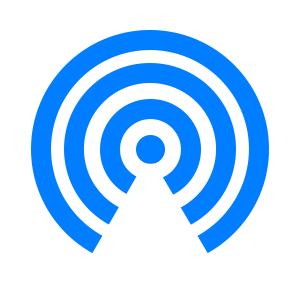
Requirements Before You Start:
You need to follow some conditions before sharing video through AirDrop.
- Bluetooth and Wi-Fi are turned on for both iPhone and iPad.
- Both devices are unlocked and awake.
- Personal Hotspot is turned off.
- Devices are within 30 feet (9 meters) of each other.
- AirDrop settings are set to “Contacts Only” or “Everyone.”
Step-by-Step: How to AirDrop a Video from iPhone to iPad:
Follow these easy steps to send your video:
1: Turn On AirDrop on Both Devices
- On both the iPhone and iPad, swipe down from the upper-right corner to open Control Center.
- Press and hold the network settings tile (where Wi-Fi and Bluetooth icons appear).
- Tap AirDrop.
- Choose “Contacts Only” or “Everyone.”
2: Select the Video You Want to Share
- On your iPhone, open the Photos app.
- Find the video you want to send.
- Tap the Share icon (a square with an upward arrow).
- Choose AirDrop from the sharing options.
3: Choose the Receiving iPad
After tapping AirDrop, your iPad should appear in the list of nearby devices.
Tap your iPad’s name to start sending the video.
Step 4: Accept the Transfer on iPad
On your iPad, a pop-up will appear asking whether to accept the AirDrop file.
Tap Accept, and the video will start transferring.
Once completed, the video will automatically open in the Photos app on your iPad.
Advantages of using AirDrop to share Videos?
- No Internet Needed: Works offline.
- Fast Transfer Speeds: Much quicker than cloud uploads.
- No Quality Loss: AirDrop preserves full video resolution.
- Secure: Data is encrypted during transfer.
Troubleshooting Tips If AirDrop is Not Working?
If your AirDrop fails to connect or send:
- Make sure both devices are awake and unlocked.
- Turn Bluetooth and Wi-Fi off and back on.
- Make sure AirDrop visibility is set to Everyone.
- Move devices closer together.
- Restart both devices if the issue persists.
Alternatives to AirDrop:
If AirDrop still doesn’t work, you can use:
- iCloud Drive – Upload and download the video across devices.
- Google Drive or Dropbox – For larger files or cross-platform sharing.
- USB cable with iTunes or Finder – Old-school but reliable.
Conclusion:
In short we can say that AirDrop is one of the most convenient ways to send videos from iPhone to iPad instantly. It’s quick, secure, and doesn’t require cables or the internet. Once you understand how it works, sharing photos, videos, and files between Apple devices becomes effortless.
Next time you capture an amazing video, use AirDrop — it’s the simplest way to move it to your iPad and enjoy it on a bigger screen.
For more informative posts please visit here. www.techixting.com