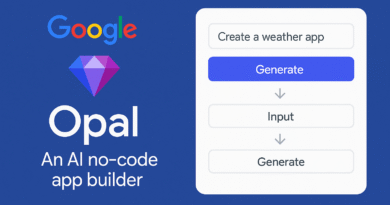How to Automatically Share New WordPress Blog Posts to LinkedIn
If you publish content on WordPress and then manually copy and paste it to LinkedIn, you’re wasting valuable time. With a simple automation, you can auto-post new blog articles to LinkedIn—keeping your audience updated instantly and improving your SEO reach.
In this guide, you’ll learn:
- How to import a ready-made automation workflow
- How to connect WordPress and LinkedIn
- How to optimize your LinkedIn post for clicks and search visibility

Why Automate WordPress → LinkedIn Posting?
When you hit “Publish” on WordPress, there’s a short window where your post can get the most traction. Sharing instantly to LinkedIn helps you:
- Boost traffic by tapping into LinkedIn’s professional audience
- Improve SEO with fast backlinks and social signals
- Save time by eliminating repetitive manual posting
Step 1 – Import the Automation Blueprint
If you already have a JSON or prebuilt automation file:
- Go to your automation dashboard.
- Create a new workflow and select Import Blueprint.
- Upload the provided file.
- You’ll see two modules:
- WordPress – Watch Posts (trigger)
- LinkedIn – Create Post (action)
Step 2 – Connect WordPress
- Open the WordPress step.
- Add your connection details:
- Website URL (public site address)
- Username & Application Password (generate under Users → Profile → Application Passwords in WordPress).
- Set:
- Type: Posts
- Status: Publish
- Limit: 10 (to avoid mass posting older content).
Step 3 – Connect LinkedIn
- Open the LinkedIn step.
- Add your LinkedIn login and choose whether you’ll post as your Profile or a Company Page.
Step 4 – Optimize the LinkedIn Post
In the Content field, use this SEO-friendly format:
plaintextCopyEditNew on the blog: {{1.title}}
{{substring(stripHTML(1.content), 0, 600)}}…
Read more: {{1.link}}
Recommended settings:
- Visibility: PUBLIC
- Type: ARTICLE
- Link Preview (Media):
originalUrl: {{1.link}}title: {{1.title}}description: {{coalesce(1.excerpt, substring(stripHTML(1.content), 0, 200))}}
Step 5 – Run and Schedule
- Run the workflow once to test it.
- If it works, enable scheduling so it checks for new WordPress posts every 15–60 minutes.
From now on, every published blog post will appear on LinkedIn automatically.
SEO Tips for LinkedIn Shares
- Add UTM tags to your link: bashCopyEdit
{{1.link}}?utm_source=linkedin&utm_medium=social&utm_campaign=blog_promoThis lets you track traffic in Google Analytics. - Front-load keywords in the first two lines for LinkedIn’s search algorithm.
- Use hashtags relevant to your topic (#WordPressTips, #LinkedInMarketing).
- Keep your copy concise but intriguing to encourage clicks.
Final Word:
This simple WordPress Blog Pots to LinkedIn automation works in the background, making sure your blog gets more eyes without adding extra tasks to your day. It’s one of the easiest ways to grow both your LinkedIn engagement and your website’s SEO footprint.
If you are interested to know about WordPress automatic plugin, please click here WordPress automatic plugin.