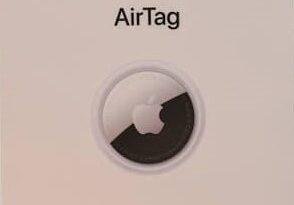White screen on computer monitor
White screen on computer monitor is the common issue which have faced by many windows users. I have also got that white screen on startup on my PC from few days. I was scared that my PC is dead and have to buy a new one, but after trying many tricks I got a solution to this problem. In my case white screen was occurred on startup and then vanished. If you are having same issue or something similar to that, then you are reading the right article. Now let’s with the methods.

How to fix PC monitor white screen
Following are the 4 methods from which your white screen will disappear.
1) Run sfc/scannow command
- Right click on startup menu and look for Command Prompt (Admin).
- Type sfc/scannow and press enter
- Wait until command is finished processing
- After that restart your computer, and boom white screen on monitor will be gone.
2) Remove your laptop battery
- Remove your battery
- Hold power button for 30 seconds (without connecting the charger)
- Insert the battery
- Turn on laptop
3) Scan for malware
- Type windows security at the bottom search bar of the windows
- Click Virus and threat protection
- Click on Quick scan to get the report of your PC.
Note: You can also use third party anti-malware software
4) Check your graphics card
Graphics card also might be a problem of getting white screen on computer monitor. It might be a problem of getting white screen but make sure to apply the above methods first then go for this. If the computer screen turns white as windows starts then that would be a cause of graphics card. As new graphics are very costly, consider replacement but first try the above methods.
Conclusion:
Laptop white screen on startup is a common problem, don’t panic. It can be easily solved the applying first 3 methods. If first 3 methods don’t work for you then go with the last one.